For an admitted tech geek, such as I am, I love that the one constant with technology is that it is always changing. Since last fall, LinkedIn has been making some substantial changes to the platform and more are coming. Earlier this month, I wrote about the new Mentions feature. Today, I am going to give you the low down on the new Navigation structure.
BEFORE
NOW
I’ve known for a month or so that LinkedIn’s navigation structure was changing. As with all changes to the platform, they roll out slowly over time. That does present a bit of a challenge when conducting training for people, because some might have been affected by changes while others have not.
This morning when I logged in, I noticed that I now had the new navigation bar. With more of a minimalist look and feel, certain features have been moved or changed. It might be a little unsettling at first, so excuse the pun…let me help you navigate your way through the changes.
By the way, I’m teaching an online LinkedIn class next week, and I’ll be getting into greater detail regarding these changes and more. For details and registration, click here.
If you look at the before picture, you see that the structure was: Home, Profile, Contacts, Groups, Jobs, Inbox, Companies, News and More.
In the new layout, you see Home, Profile, Network (contacts are here), Jobs and Interests. Here are some of the features that have been moved or changed:
- Over on the upper right, you’ll see the envelope icon, which is your Inbox. The flag indicates any network notifications, the head with the plus sign gives you a quick way to add connections and then you’ll see your avatar aka your picture. Hover your mouse over the picture and you’ll see a host of other options.
- The search bar has been moved to the upper center. To the left of the search box,
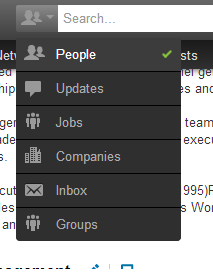 you’ll see what looks like people. Click the arrow to expand the menu and then you can elect to search People, Updates, Jobs, Companies, Inbox and Groups.
you’ll see what looks like people. Click the arrow to expand the menu and then you can elect to search People, Updates, Jobs, Companies, Inbox and Groups. - When you scroll down any of the pages, the bottom portion of the navigation bar – the place where you see Home, Profile, Network, Jobs and Interests will disappear. Don’t be alarmed though. To see it again, move your cursot to the top of the page. It will also reappear when you scroll all the way to the top.
- Interests – underneath this tab is where Companies, Groups and Influencers (news) have been consolidated.
- Groups – I always liked that you could basically get to any of the groups that you are most active in with one click. Now you need to go to Interest, click on Groups and then you see your group list. You won’t find the Group Directory tab any longer. While in the Groups section, you’ll use search at the top of the navigation bar.
- Companies – When you click on companies you’ll find the Updates for the companies that you follow, you can search for companies, etc. As the administrator for the Social Centered Selling company page, it was nice that it was easily accessible from the drop down menu that used to reside under the companies tab. No longer. Oh well, guess you can’t have everything.
- Recommendations – they haven’t disappeared but the tab for them that was under Contacts (now Network) has. Recommendations are still found on your profile page.
- Here are three more things that you may have been used to using, but you will no longer find on the navigation bar:
- Skills and Experience - Go to http://www.linkedin.com/skills/, or move your cursor over any of the skills listed on a profile and click the title of the skill.
- Polls - Go to polls http://polls.linkedin.com/ or share polls within a group.
- Signal - Go to http://www.linkedin.com/signal or click the Search icon at the top of your homepage page and then click Updates in the drop down menu to the left.
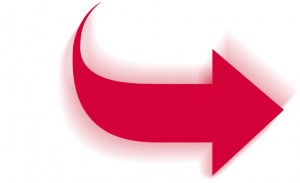
Though the navigation is more streamlined, it will take a little getting used too.
Get more detailed help by REGISTERING NOW or next week’s LinkedIn class. .

Hello,
My navigation bar has not changed yet? Would it be depending on your account type? I have a Business Plus.
Thanks
Warren
Warren - this has nothing to do with account type. It WILL change for every user on LinkedIn. As mentioned, LinkedIn always rolls changes out slowly, which is a bit maddening at times. I’ve had colleagues and customers that were affected by the changes about a month or so ago. The day I wrote the post is the day that my navigation structure changed over. Rest assured, your turn is coming!
Pingback: LinkedIn Resource List | UpYourTelesales